The Smart Search feature on DAHUA NVRs is a game-changer for video surveillance, providing advanced analytics and streamlined review of recorded events. With capabilities like Face Detection, IVS (Intelligent Video Surveillance), People Counting, and Heat Map, Smart Search simplifies the process of finding and analyzing critical incidents. This blog post will take you through how to use the Smart Search feature on your DAHUA NVR to quickly access and review events of interest.
Smart Features Overview:
- Face Detection: Identifies and indexes footage containing human faces.
- IVS: Analyzes video for events like tripwires, intrusions, and unusual behaviors.
- People Counting: Counts the number of people entering or exiting a specified area.
- Heat Map: Visualizes the frequency of activity in different areas.
Prerequisites:
- A DAHUA device that supports Smart Search.
- Recorded footage with Smart Detection Data (SMD, Face, IVS).
Step by Step Instructions for Smart Search by Face Detection:
-
Access AI Menu:
- From the Main Menu, click on "AI" to enter the AI functions.

- From the Main Menu, click on "AI" to enter the AI functions.
-
Select Face Detection:
- Click "Smart Search" and then select "Face Detection" from the options.

- Click "Smart Search" and then select "Face Detection" from the options.
-
Choose Channel:
- Use the drop-down box to select the channel you want to search.

- Use the drop-down box to select the channel you want to search.
-
Set Date Range:
- Enter a date range using the "Start Time" and "End Time" fields.

- Enter a date range using the "Start Time" and "End Time" fields.
-
Initiate Smart Search:
- Click 'Smart Search' with the parameters set to begin the search process.

- Click 'Smart Search' with the parameters set to begin the search process.
-
Review Search Results:
- The search results will display, showing entries that match the criteria.

- The search results will display, showing entries that match the criteria.
-
Playback Selected Entry:
- Double-click any entry to start playback of the selected footage.

- Double-click any entry to start playback of the selected footage.
-
Manage Search Results:
- Use the buttons above the search result to Export and Backup entries. Select an entry or use the checkbox to select multiple entries at once.


- Use the buttons above the search result to Export and Backup entries. Select an entry or use the checkbox to select multiple entries at once.
Step by Step Instructions for Smart Search by IVS:
-
Enter Main Menu:
- Right-click at the live view and select "Main Menu" to access settings.

- Right-click at the live view and select "Main Menu" to access settings.
-
Access Smart Detection:
- Click on "Smart Detection" from the main menu.

- Click on "Smart Detection" from the main menu.
-
Choose Smart Search:
- From the left side of the screen, select "Smart Search" to access SMD, Human Face, and IVS data.

- From the left side of the screen, select "Smart Search" to access SMD, Human Face, and IVS data.
-
Select Channel and IVS Rule:
- Use the drop-down menu to select the channel and type of IVS rule for the search.

- Use the drop-down menu to select the channel and type of IVS rule for the search.
-
Set Time Range:
- Enter a time range for the search using the "Begin" and "End time" options.

- Enter a time range for the search using the "Begin" and "End time" options.
-
Execute Search:
- Click "Search" to execute the search based on the set parameters.

- Click "Search" to execute the search based on the set parameters.
-
View Search Results:
- The search results will appear, showing event details such as type, time, and snapshot if enabled.

- The search results will appear, showing event details such as type, time, and snapshot if enabled.
-
Playback Event:
- Quickly playback the event by double-clicking in Graph View or clicking the "Playback" icon in List View.

- Quickly playback the event by double-clicking in Graph View or clicking the "Playback" icon in List View.
-
Export Events:
- Select events using the checkbox and click "Export" to save them to a USB drive.

- Select events using the checkbox and click "Export" to save them to a USB drive.
The Smart Search feature on DAHUA NVRs is a powerful tool that enhances surveillance capabilities by providing quick access to recorded events with added analytics. Whether you need to identify individuals, review intrusions, or analyze traffic patterns, Smart Search makes the process efficient and effective. By following these steps, you can harness the full potential of your DAHUA NVR's Smart Search functionality.
















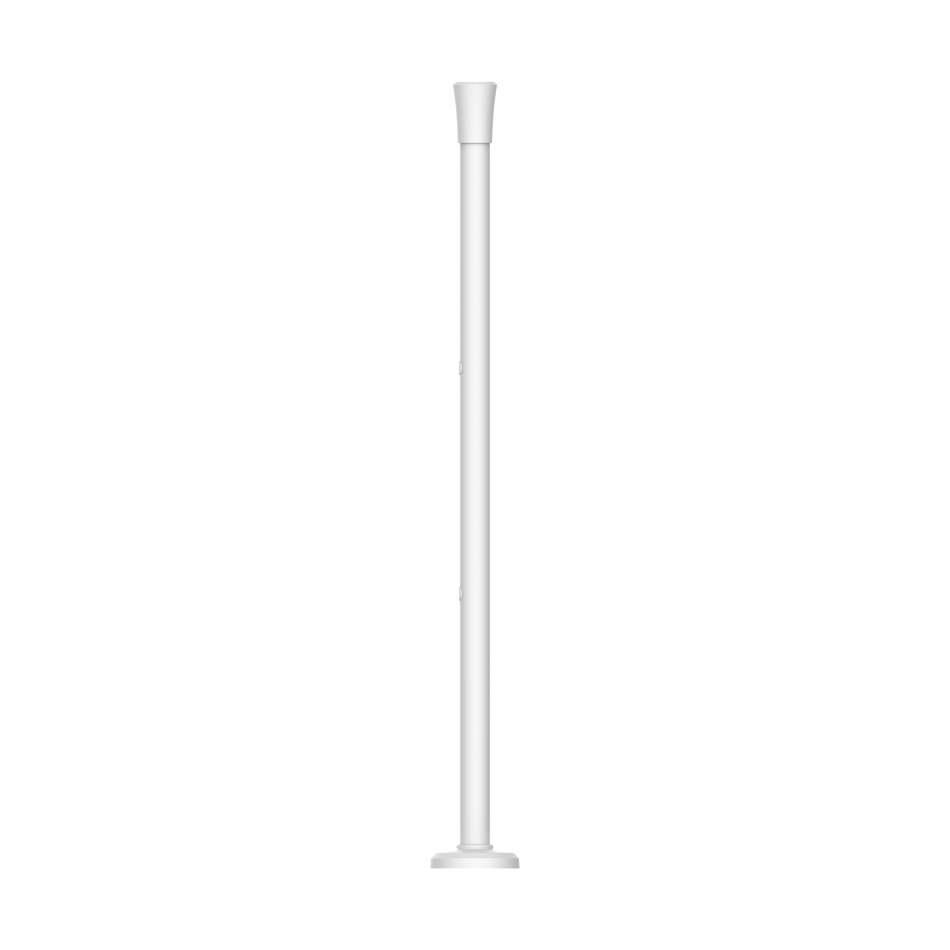



















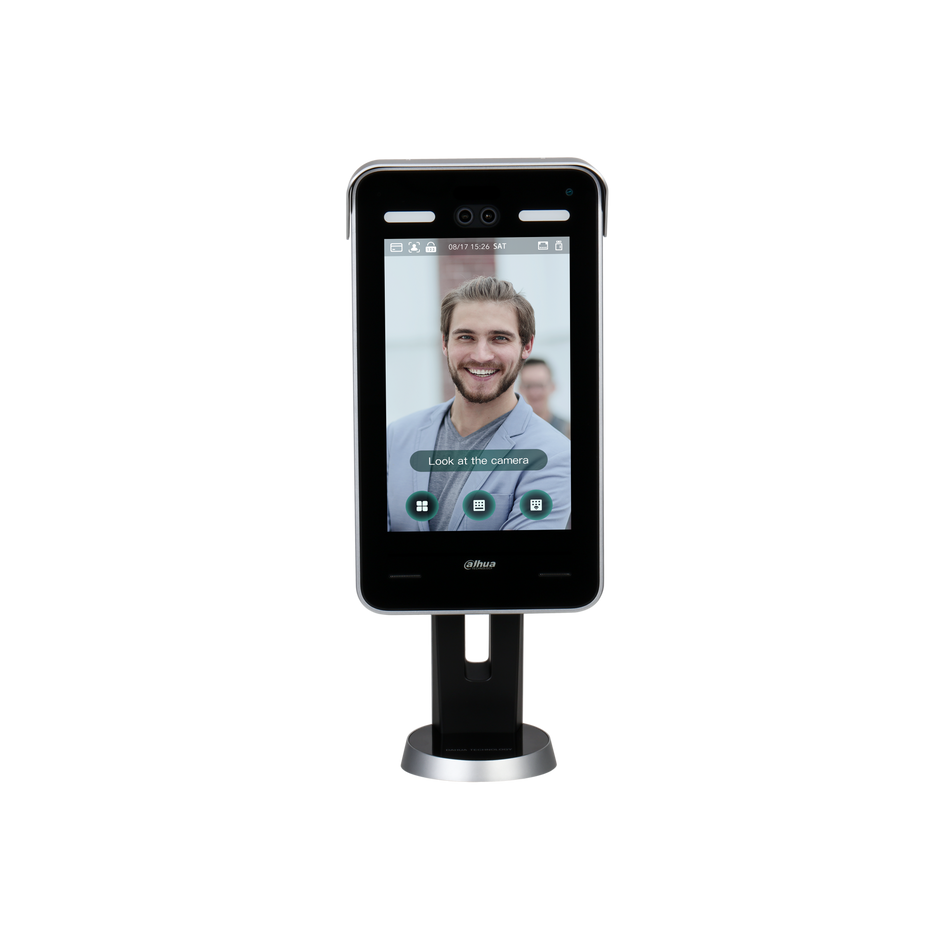
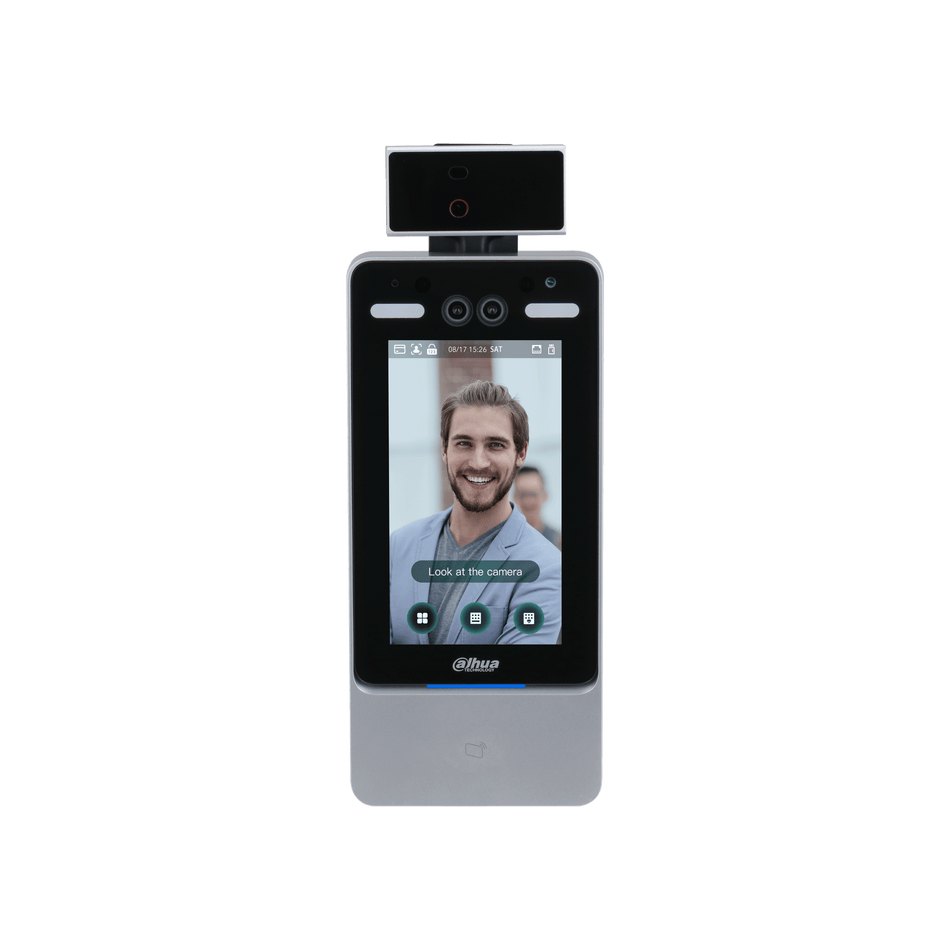
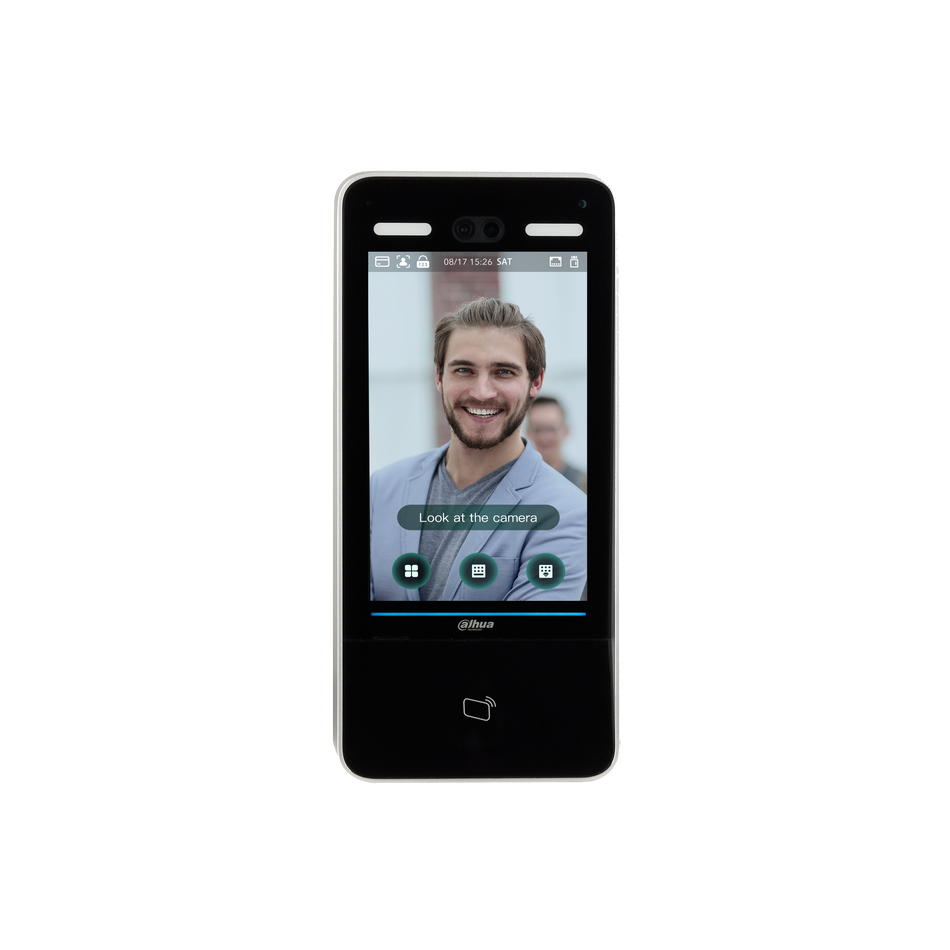
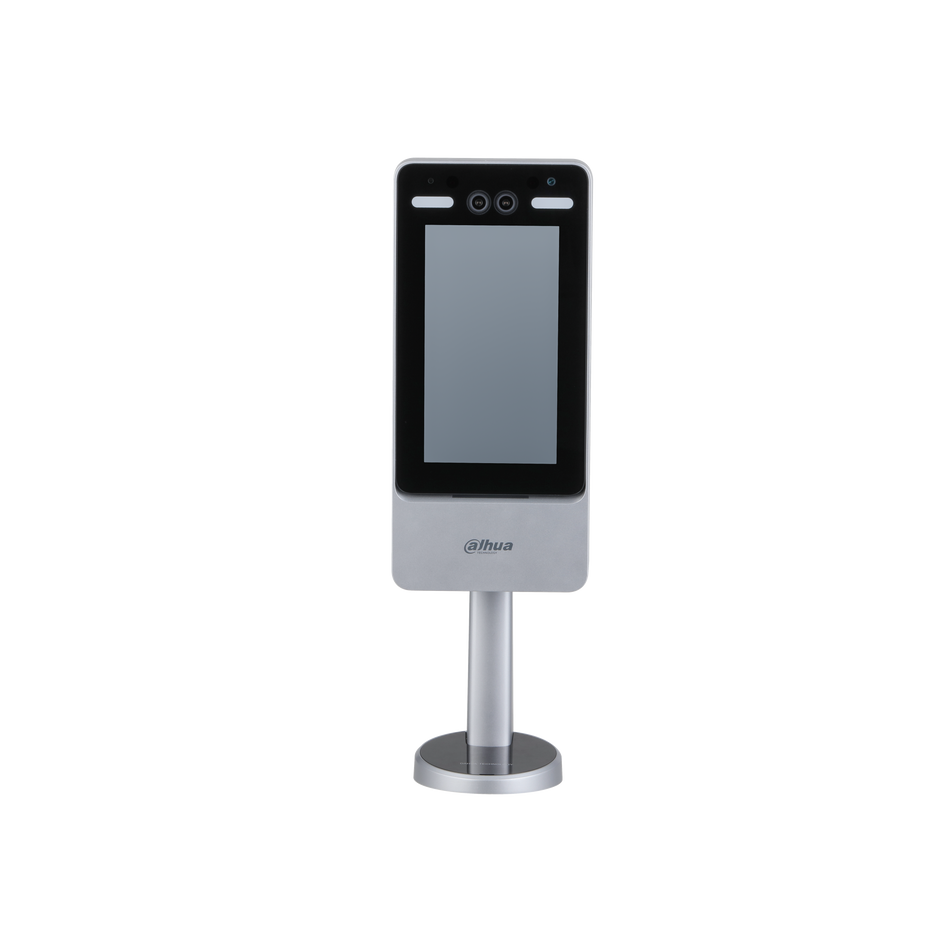








 العربية
العربية Dansk
Dansk English
English Suomi
Suomi Français
Français Deutsch
Deutsch Italiano
Italiano 日本語
日本語 Norsk bokmål
Norsk bokmål Português
Português Español
Español Svenska
Svenska