In the digital age, remote access to surveillance systems is essential for both security and convenience. DAHUA NVRs offer robust remote access capabilities, but to utilize them fully, you may need to set up port forwarding on your router. This article will guide you through the process of creating port forwarding rules for your DAHUA NVR, enabling you to view and control your CCTV equipment from anywhere.
Port forwarding is a networking function that directs specific communication requests to devices on your network, such as a computer, DVR, or IP camera. For CCTV equipment, it enables remote viewing and control. By following these steps, you can set up port forwarding to ensure secure and reliable access to your DAHUA NVR.
Prerequisites:
- A Network Video Recorder (NVR).
- An active internet connection.
- Access to your router and/or modem.
- A computer with network access.
Step by Step Instructions:
Step 1: Connect Your NVR
- Connect your DAHUA NVR to the network using a CAT5 cable.
Step 2: Download ConfigTool
- Visit DahuaSecurity.com and navigate to Support -> Download Center -> Software to download and install the ConfigTool.
Step 3: Launch ConfigTool
- Run the ConfigTool to detect and display your IP Camera or NVR.
Step 4: Access Your NVR
- Click the E icon in the ConfigTool to open Internet Explorer and access your NVR.

Step 5: Configure Internet Explorer Security
- Adjust Internet Explorer's security settings to allow plug-ins to operate correctly.
Step 6: Login to Your NVR
- Use the default credentials (User Name: admin, Password: admin) to log in.
Step 7: Set a Static IP Address
- Go to Main Menu -> Setup -> TCP/IP and change the IP Camera setting to "Static" if it's currently set to "DHCP."
Step 8: Access Your Router's Gateway
- Open a new tab and enter the Gateway address listed under your NVR's network settings (e.g., 192.168.1.1, 192.168.0.1, 10.0.10.1).
Step 9: Locate Port Forwarding Settings
- Log in to your gateway and find the "Port Forwarding" section.
Step 10: Create Port Forwarding Rules
- Set up rules for each port associated with your NVR. Typically, you'll need to forward the HTTP and TCP ports. Default ports include:
- TCP: 37777
- UDP: 37778
- HTTP: 80
- RTSP: 554
- HTTPS: 443
Step 11: Verify Port Forwarding Rules
- Ensure your settings match the example provided, which uses a Cisco router.

Step 12: Save Changes on the Router
- Save the changes in your router's interface.
Step 13: Test the Open Ports
- Visit www.canyouseeme.org to check if the ports you've opened on the gateway are accessible.

Setting up port forwarding for your DAHUA NVR is a critical step in enabling remote access to your surveillance system. By following these instructions, you can ensure that you have the ability to monitor and control your property from anywhere with an internet connection. Always ensure your router and NVR firmware are up to date and maintain secure passwords to protect your system from unauthorized access.
Remember, for a seamless setup and reliable remote access, make sure your network is secure and your devices are configured correctly. With the right configuration, DAHUA NVRs provide a powerful tool for monitoring your property, no matter the distance.
















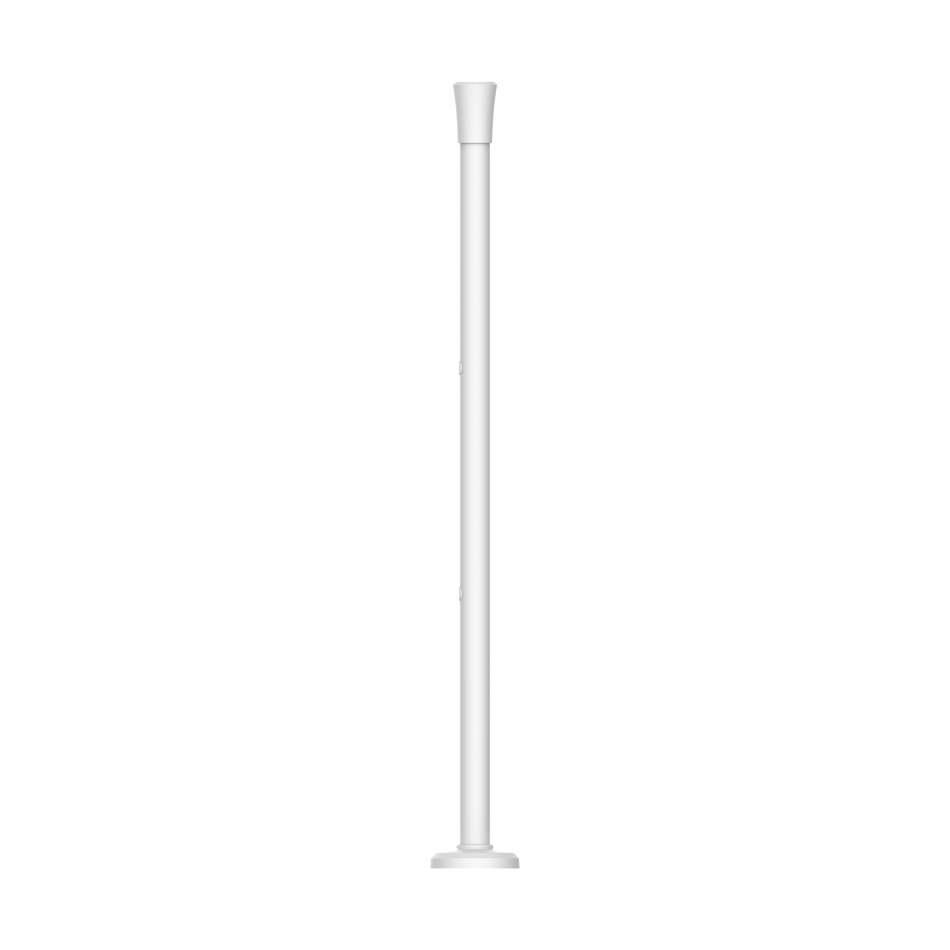



















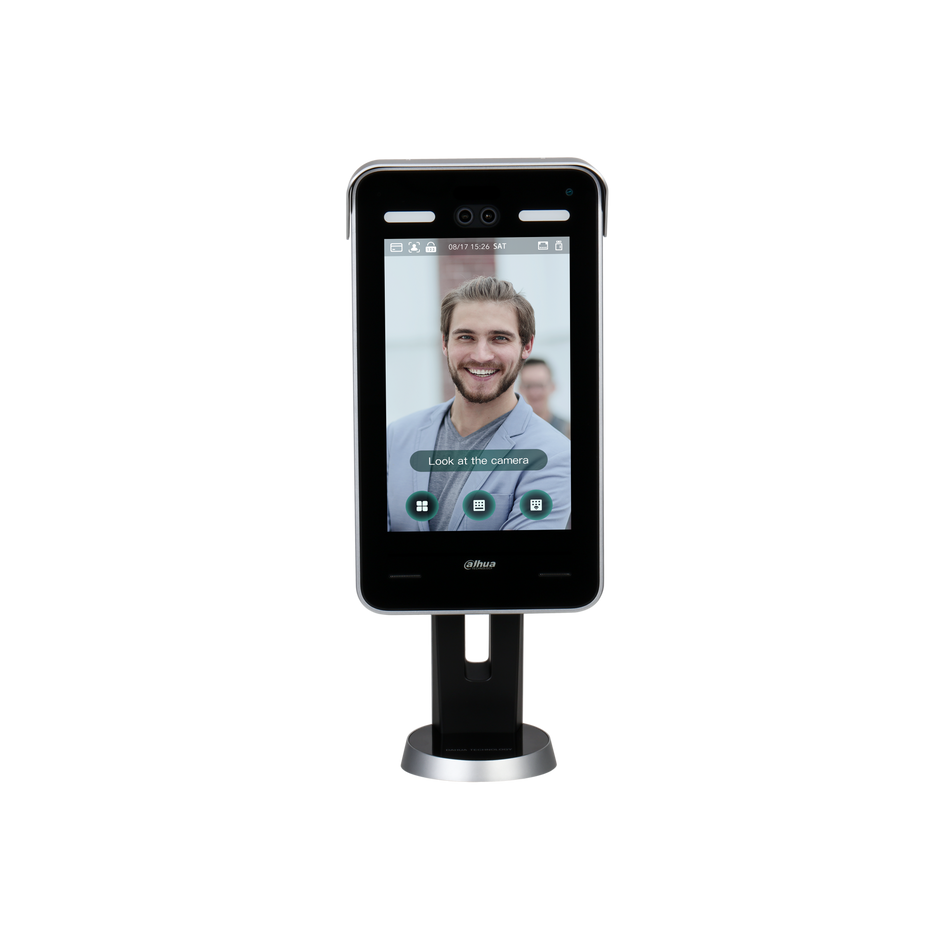
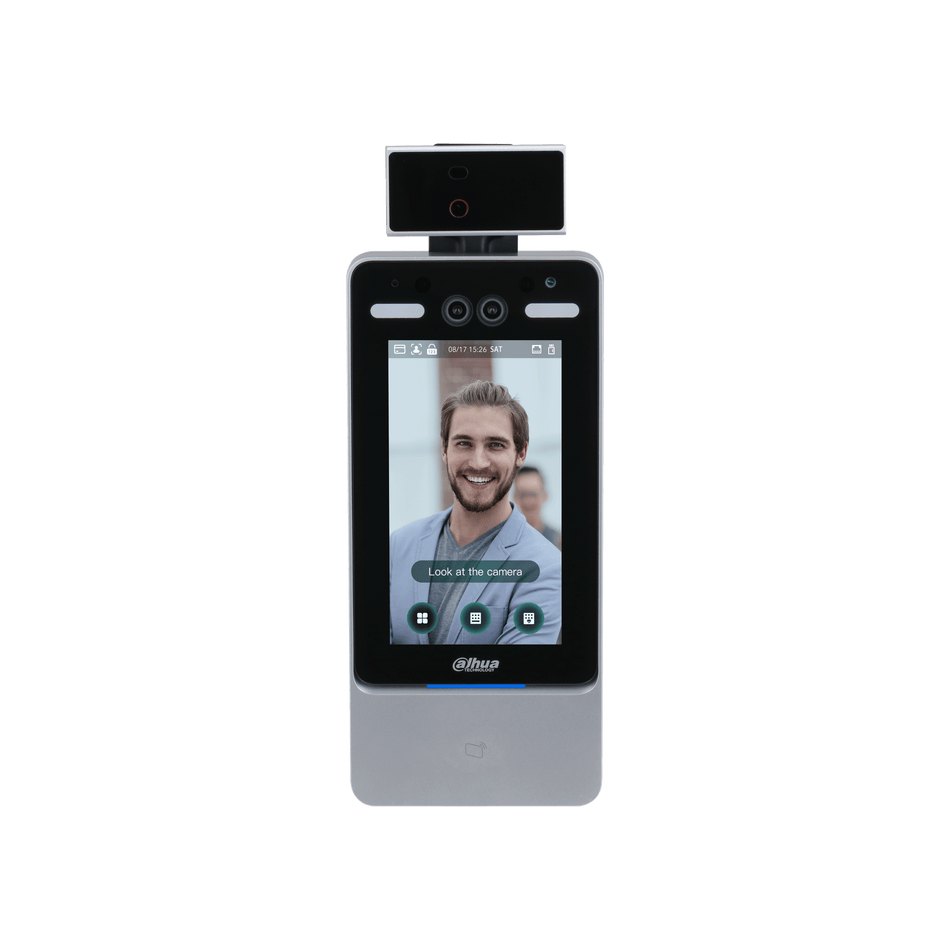
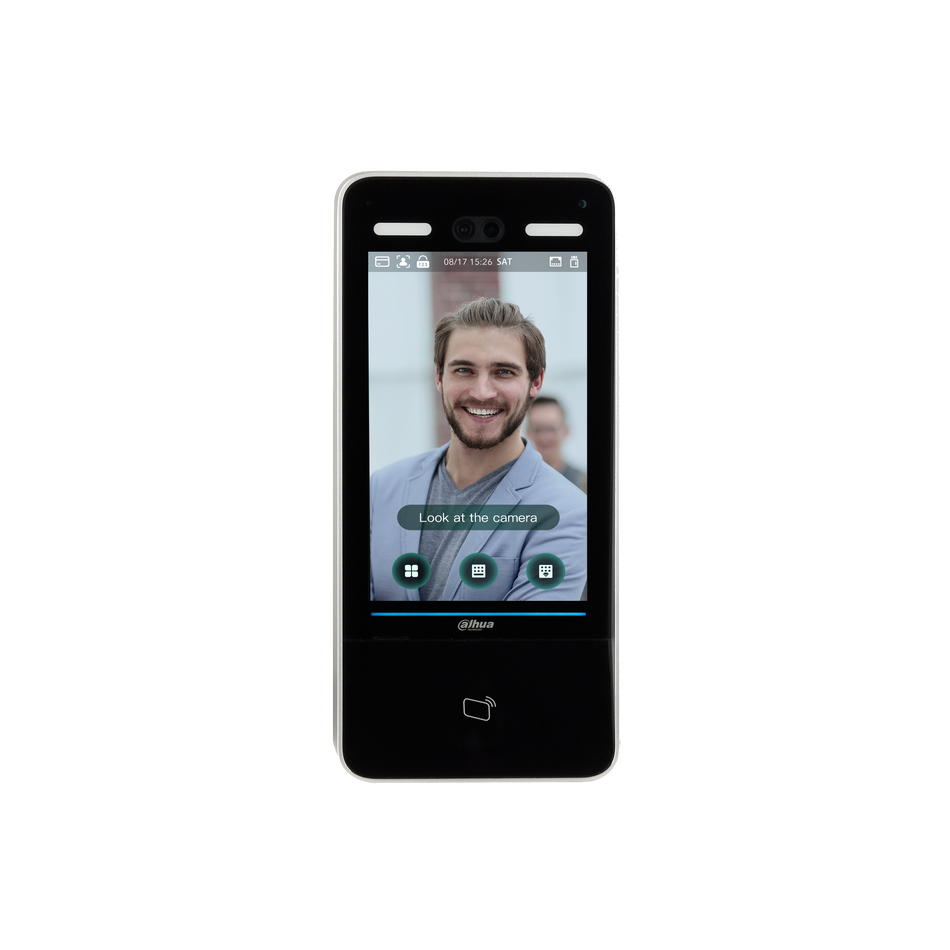
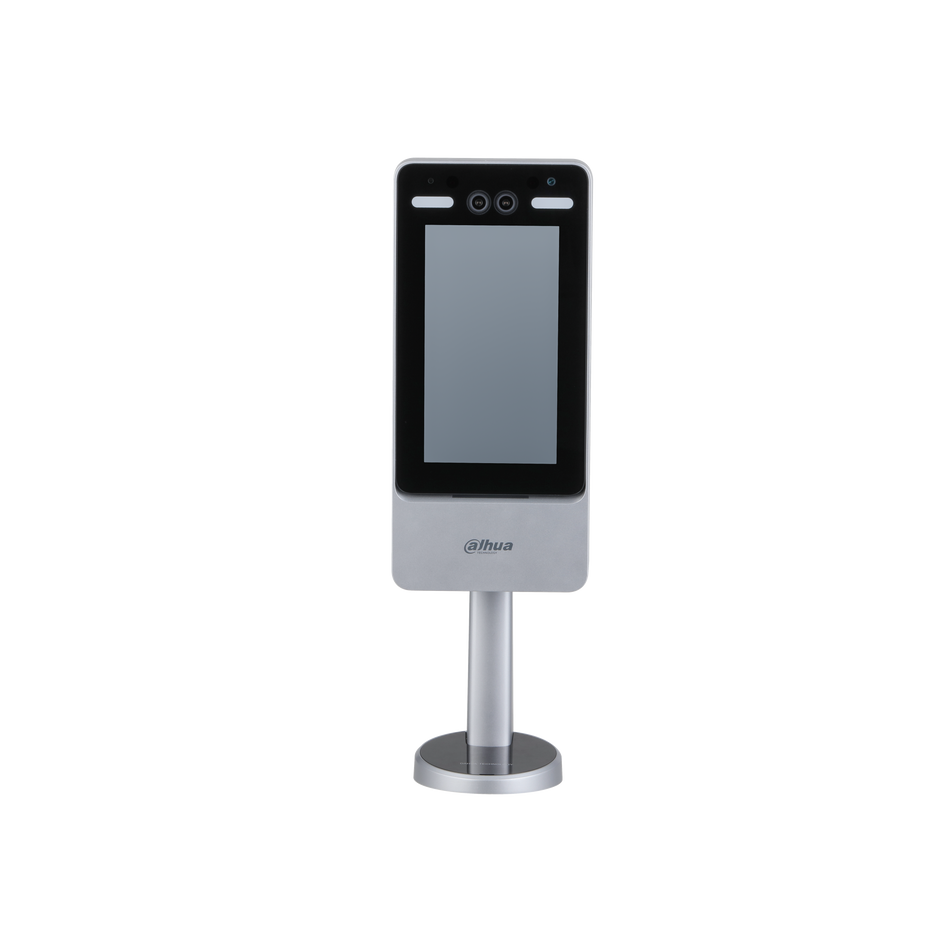








 العربية
العربية Dansk
Dansk English
English Suomi
Suomi Français
Français Deutsch
Deutsch Italiano
Italiano 日本語
日本語 Norsk bokmål
Norsk bokmål Português
Português Español
Español Svenska
Svenska